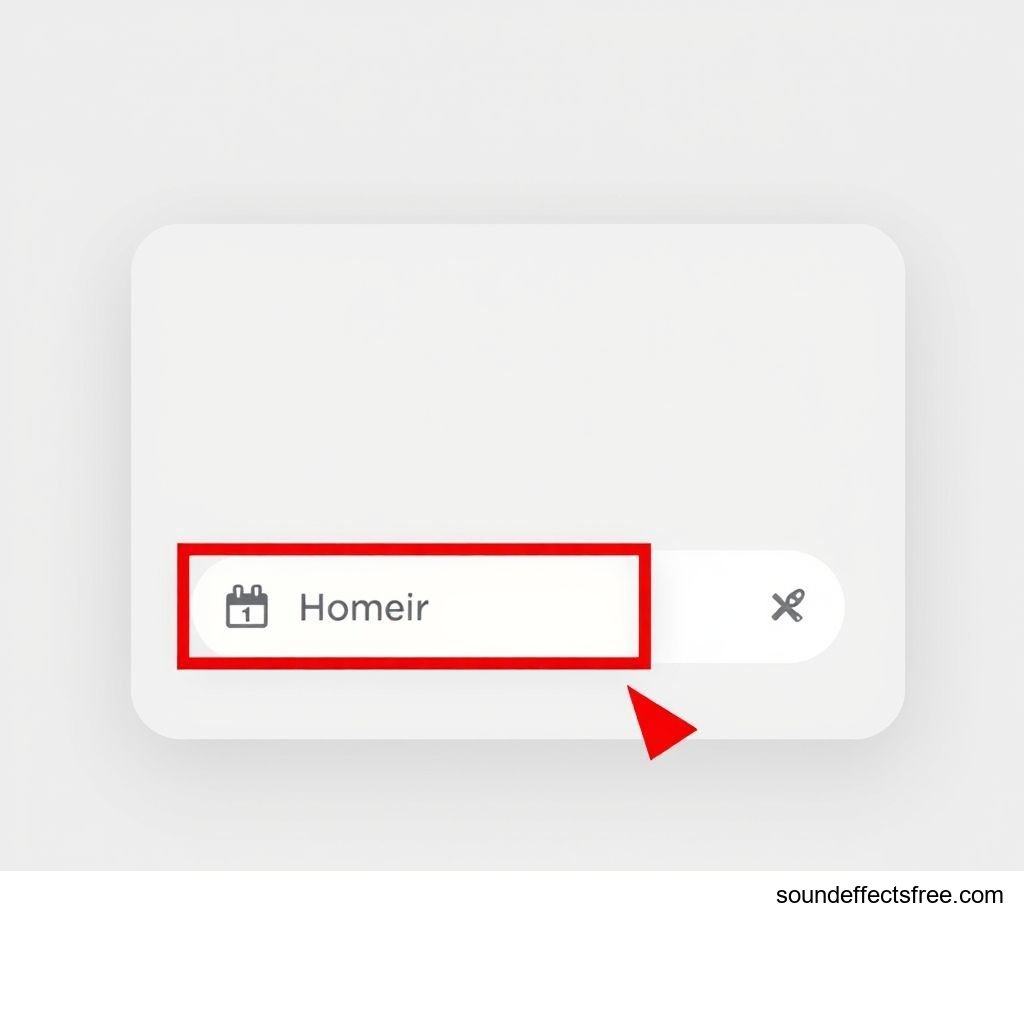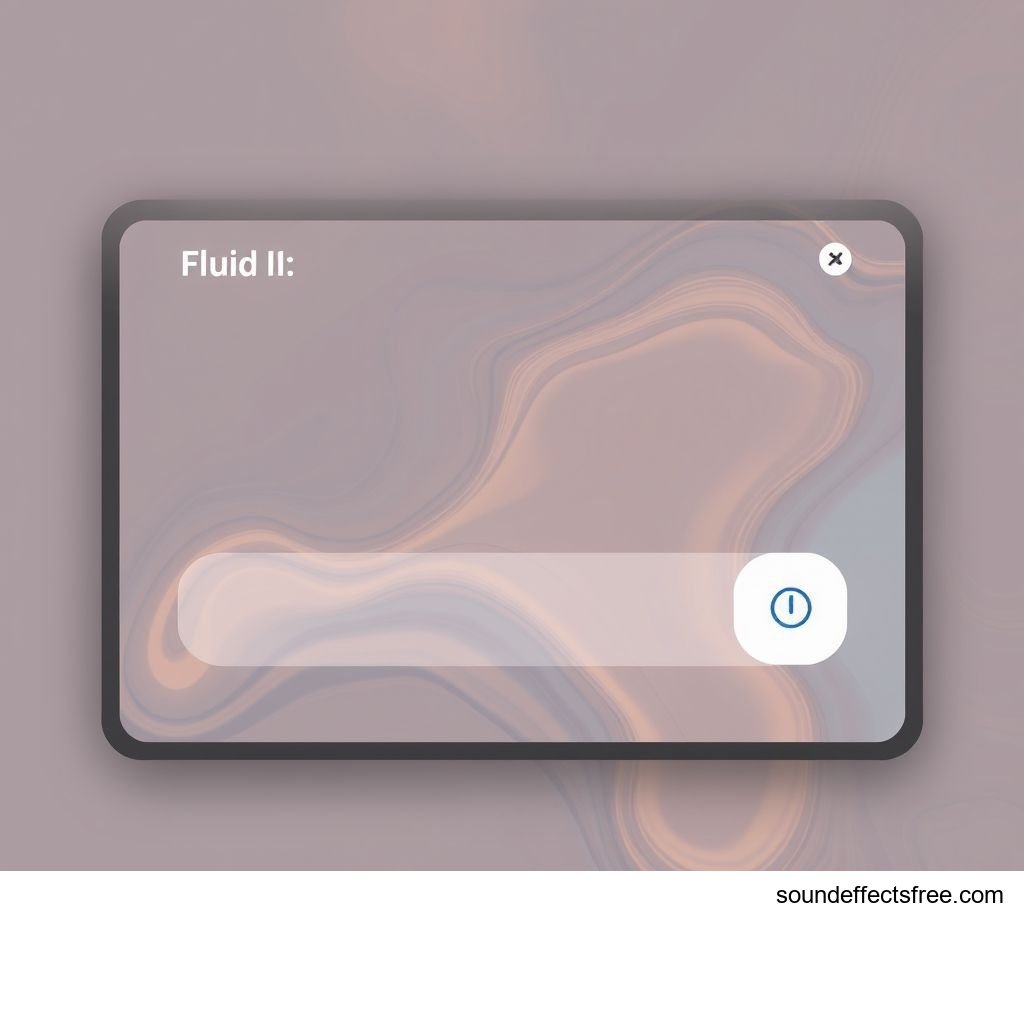UI Soft Hover Select: Elevating User Experience
Subtle UI sounds enhance any digital product. A well-designed UI audio effect improves user interaction. Imagine a website or application. Each click, each move, can have a sound. A UI soft hover and select sound is essential. It provides crucial audio feedback. This gentle UI sfx guides users seamlessly. It makes navigation intuitive and pleasant. This article explores creating and implementing such UI sounds.
Applications in Media
Soft hover and select sounds fit many media types. They elevate user experience. These UI audio effects are versatile. They provide immediate feedback. They confirm a user's action. This makes the UI feel more responsive.
Industry-Specific Uses
Many industries benefit from these UI sounds. Gaming is a prime example. A soft hover sound confirms menu selections. A gentle select noise marks choices. This improves game UI navigation. Software applications also use them. Business tools need clear UI feedback. E-commerce sites can use these sounds too. They guide customers through purchasing. Even smart home devices benefit. A quiet chime confirms a command. This UI sound ensures user understanding. It makes the digital interaction feel natural.
Creative Techniques
These UI sounds can be layered. Combining different samples creates unique tones. A short, airy whoosh works for hover. A tiny, soft click can signify select. Consider the user’s journey. Each UI element can have a distinct sound. This creates a cohesive audio landscape. It enriches the overall UI experience. Think about resonance. A slight echo can add depth. This enhances the gentle nature of the sound.
Enhancing UI Feedback
A soft hover sound alerts users. They know an element is interactive. A clear select sound confirms their action. This immediate feedback reduces errors. It builds user confidence in the UI. The gentle nature prevents annoyance. It keeps the UI experience smooth. These small UI details truly matter. They make the difference between good and great. For more options, explore Related UI sounds.
Technical Analysis
Understanding the technical aspects helps production. Analyzing waveforms ensures quality. A good UI sound is clean and clear. It should not be distracting.
Waveform Characteristics
A soft hover sound has a quick attack. Its decay is also fast. This means it starts and ends quickly. The sound needs to be brief. It avoids lingering. A select sound might have a slightly stronger peak. It still ends fast. Both need clean waveforms. They should have minimal noise. Look for smooth curves in the audio editor. This ensures a gentle and crisp UI sound.
Frequency Profile
Most soft hover and select sounds use higher frequencies. They often sit above 1 kHz. This ensures they cut through background noise. Lower frequencies can muddy the sound. A gentle sparkle or soft 'pop' is ideal. Avoid harsh, metallic sounds. A warm, clear tone is best. It should be pleasing to the ear. The frequency profile must complement the UI.
Dynamic Range
The dynamic range should be controlled. This means the difference between the loudest and softest parts. A soft UI sound should not be too loud. It must be audible but not jarring. Compression can help manage this range. It ensures consistency. This maintains the gentle quality. It prevents sudden volume spikes. This careful tuning keeps the UI sound subtle. It supports smooth navigation.
Production Tips
Creating these sounds requires care. Good production leads to better UI experiences. Every detail counts.
Recording & Editing
High-quality recordings are crucial. Use a clean microphone setup. Record sounds in a quiet space. Experiment with various materials. Think about air movement for hover sounds. Small clicks or taps for select sounds work well. After recording, edit carefully. Remove any background noise. Trim the sound precisely. Ensure there are no clicks or pops at the start or end. Fade in and out gently. This creates a smooth UI audio effect.
Software Tools
Digital audio workstations (DAWs) are essential. Pro Tools, Logic Pro, or Ableton Live are popular. Use equalization (EQ) to shape the sound. Remove unwanted frequencies. Add a subtle reverb for depth. Compression ensures consistent volume. Many plugins can add unique textures. Search for plugins that create airy or sparkling effects. Consider using synthesis. Synthesizers can generate precise tones. This gives complete control over the UI sound. Pro Sound Effects offers great resources.
Common Pitfalls
Avoid overly complex sounds. Simple is often best for UI. Do not make sounds too long. They should be brief. Avoid overly aggressive compression. This can flatten the sound. Make sure volume levels are consistent. Inconsistent volume distracts users. Test sounds across different devices. What sounds good on headphones might not on a phone. Ensure your UI sounds are universally effective.
Creative Implementation
Integrating sounds creatively enhances the UI. Beyond basic feedback, sounds can tell a story. They can reinforce branding.
Layering Methods
Combine multiple short sounds. This creates a richer texture. A light airy whoosh can be the base. Add a tiny bell chime over it. This creates a unique UI hover sound. For a select sound, layer a soft click with a gentle hum. Mix them at different volume levels. Ensure one element dominates slightly. This prevents a muddy sound. Layering adds depth and character. It makes your UI distinct.
Spatial Effects
Consider where the sound comes from. In 3D UIs, sounds can originate from the element. This enhances realism. Use panning to move sounds. If a menu slides from the left, the sound can pan from left. This adds another layer of feedback. It makes the UI feel more alive. Spatial audio techniques are powerful. They create an immersive user experience. They guide the user's focus naturally.
Contextual UI Integration
Sound should match the UI context. A bright, energetic UI might use slightly bolder sounds. A calm, minimalist UI needs quieter tones. The sound should support the visual design. It should feel like a natural extension. Think about the user's emotional state. A soft, gentle sound reduces stress. It promotes a feeling of control. This thoughtful approach enhances the overall UI. Consider adding a distinct sound for success, like the UI Success Chime.
Sound Pack Integration
Using pre-made sound packs saves time. It also ensures consistency. A good UI sound pack offers a range of options.
Using with Other Sounds
A soft hover and select sound often belongs to a larger pack. These packs usually have complementary sounds. They include button clicks, notifications, and transitions. Ensure your chosen sounds blend well. The entire UI audio experience should feel harmonious. Test how the soft hover sound plays. Then test it with a notification. All sounds should exist together. They must not clash. This creates a professional UI.
Complete Collection
For comprehensive audio solutions, explore full sound libraries. They offer diverse options. From gentle tones to strong impacts. Having a complete set ensures consistency. It covers all your UI audio needs. This helps maintain a cohesive brand identity. You will find sounds for every possible UI interaction.
Get the full sound pack for comprehensive audio solutions.
FAQ Section
What is a UI Soft Hover Select sound?
A UI Soft Hover Select sound is a gentle audio cue. It plays when a user moves their cursor over an interactive UI element. It also plays when they click or tap it. This subtle feedback confirms their actions. It makes UI navigation smoother.
Why are gentle UI sounds important?
Gentle UI sounds improve user experience. They provide unobtrusive feedback. This helps users understand their interactions. It reduces confusion. It also creates a more pleasant and responsive UI environment. These sounds are not jarring.
How do I choose the right sound for my UI?
Consider your UI's visual style. Think about its overall tone. A minimalist UI needs soft, clean sounds. A playful UI might use slightly more whimsical sounds. Test different samples. Ensure the sound complements the UI. It should not distract the user.
Can these sounds improve user navigation?
Yes, absolutely. A consistent gentle hover sound guides the user's eye. A clear select sound confirms their choice. This auditory feedback makes navigation more intuitive. Users feel more confident. They move through the UI with ease.
Where can I find high-quality UI audio effects?
Many platforms offer UI sound packs. Look for specialized audio libraries. Sound designers also create custom UI sfx. Ensure the audio quality is high. Read reviews. Choose sounds that align with your project's needs.